Auto-Scaling in Poper: Ensuring Optimal Popup Display
Poper's auto-scaling feature is designed to prevent popups from becoming excessively large and overflowing the visitor's screen. This ensures a seamless user experience by automatically adjusting the popup's size to fit within the available space.
How Auto-Scaling Works: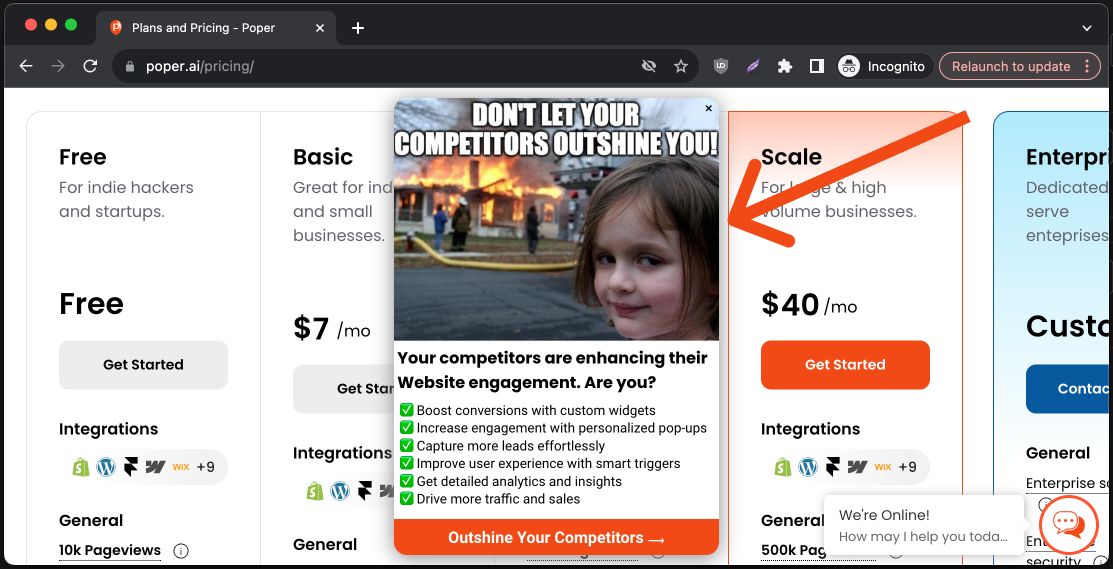
1. Size Detection:
Poper continuously monitors the dimensions of your popups. If it detects that a popup is exceeding the boundaries of the visitor's screen, the auto-scaling mechanism is triggered.
2. Calculating Maximum Available Space:
Poper takes into account the user's specified outer padding settings for your popup. This ensures that the auto-scaled popup remains within the desired boundaries and doesn't encroach on other elements on the page.
3. Scaling Down:
Once Poper determines the maximum available space, it automatically scales down the popup to fit within those dimensions. The scaling process maintains the popup's aspect ratio, ensuring it remains visually balanced.
Benefits of Auto-Scaling:
- Enhanced User Experience: By preventing popups from overflowing the screen, auto-scaling ensures that visitors can view and interact with your popups without any obstructions.
- Responsive Design: Auto-scaling helps your popups adapt to different screen sizes and devices, providing a consistent and user-friendly experience across various platforms.
- Reduced Frustration: Users are less likely to experience frustration or close your popup if it's displayed in an optimal size.
Additional Considerations:
- While auto-scaling is a helpful feature, it's still recommended to design your popups with appropriate dimensions to minimize the need for excessive scaling.
- Experiment with different outer padding values to fine-tune the appearance and positioning of your popups.
By leveraging Poper's auto-scaling feature, you can ensure that your popups are always displayed in a user-friendly manner, regardless of screen size or device.
Related Articles
Display After X Pageviews in Poper
Poper empowers you to control popup visibility based on user behavior. This guide will explain how to target popups to appear after a specific number of pageviews, ensuring your messages reach visitors at the optimal time. Accessing Audience ...How to Auto-Close Popups on Scroll Up in Poper
Poper allows you to configure popups to automatically close when a user scrolls back up the page. This guide will show you how to achieve this functionality, creating popups that disappear when users are no longer actively viewing the scrolled ...Display Frequency
Managing the display frequency of your popups is essential to ensure that your visitors are not overwhelmed by repeated messages. Here’s how you can set the display frequency for your popups on Poper.ai: Step 1: Access Your Popups - Log in to your ...Exit-Intent Popup
Step 1: Selecting Your Popup - After logging in to your Poper.ai dashboard, start by either selecting an existing popup from your list or creating a new one by clicking the '+ New Popup' button. Step 2: Template Selection - Choose an appropriate ...How to add Custom HTML or embed forms in Poper Popup?
Elevate your popups with custom HTML elements or seamlessly embed forms to capture valuable data. Here's a step-by-step guide to get you started: How to Add Custom HTML or Embed Forms: Open Popup: Navigate to the Poper editor and open the popup where ...