Beehiiv Integration
Expand your email marketing reach by integrating Poper's powerful popups with Beehiiv, a user-friendly email marketing platform. This guide will walk you through connecting Poper and Beehiiv, ensuring leads captured through your popups are effortlessly added to your chosen Beehiiv lists.
Prerequisites:
- A Poper account with an active popup campaign.
- A Beehiiv account.
- An API key for your Beehiiv account. You can generate a new API key by navigating to your Profile > Integrations > API within your Beehiiv account and clicking "Generate a new Key."
- Publication ID from Beehiiv. You can find your Publication ID on the same Profile > Integrations > API page within Beehiiv.
Setting Up the Poper and Beehiiv Integration:
Edit Your Poper Popup: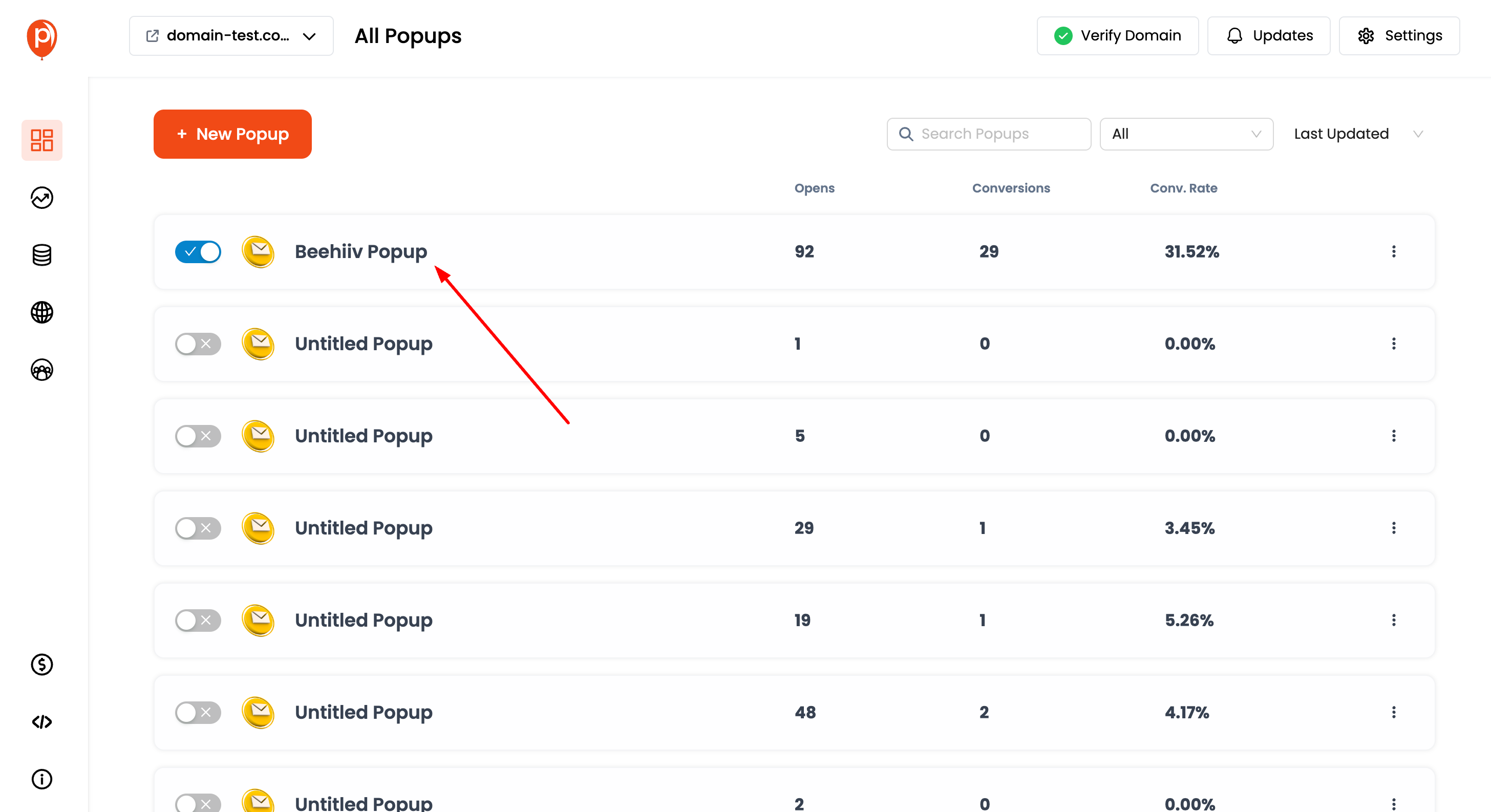
Open Integrations Tab: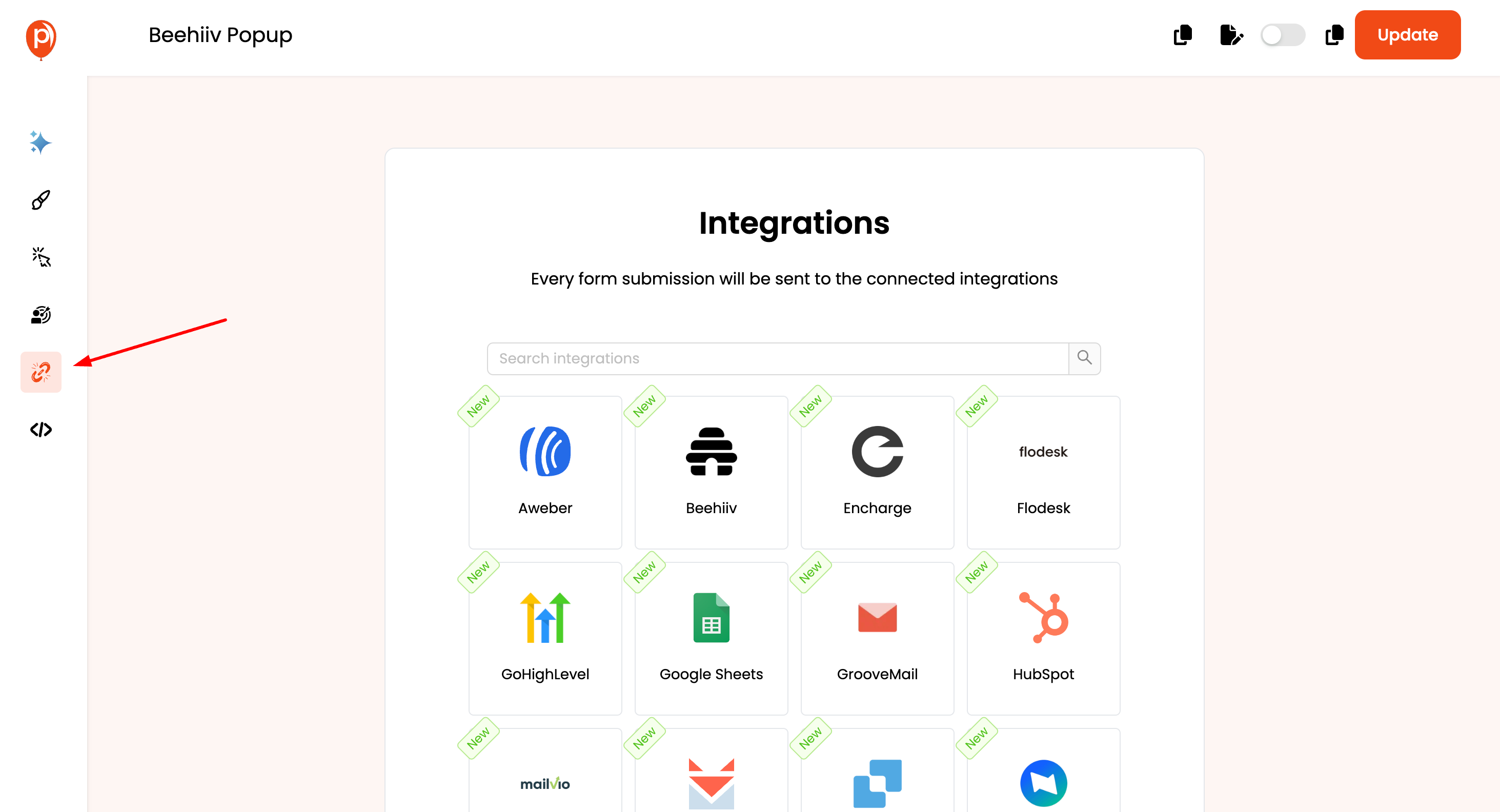
Select Beehiiv Integration: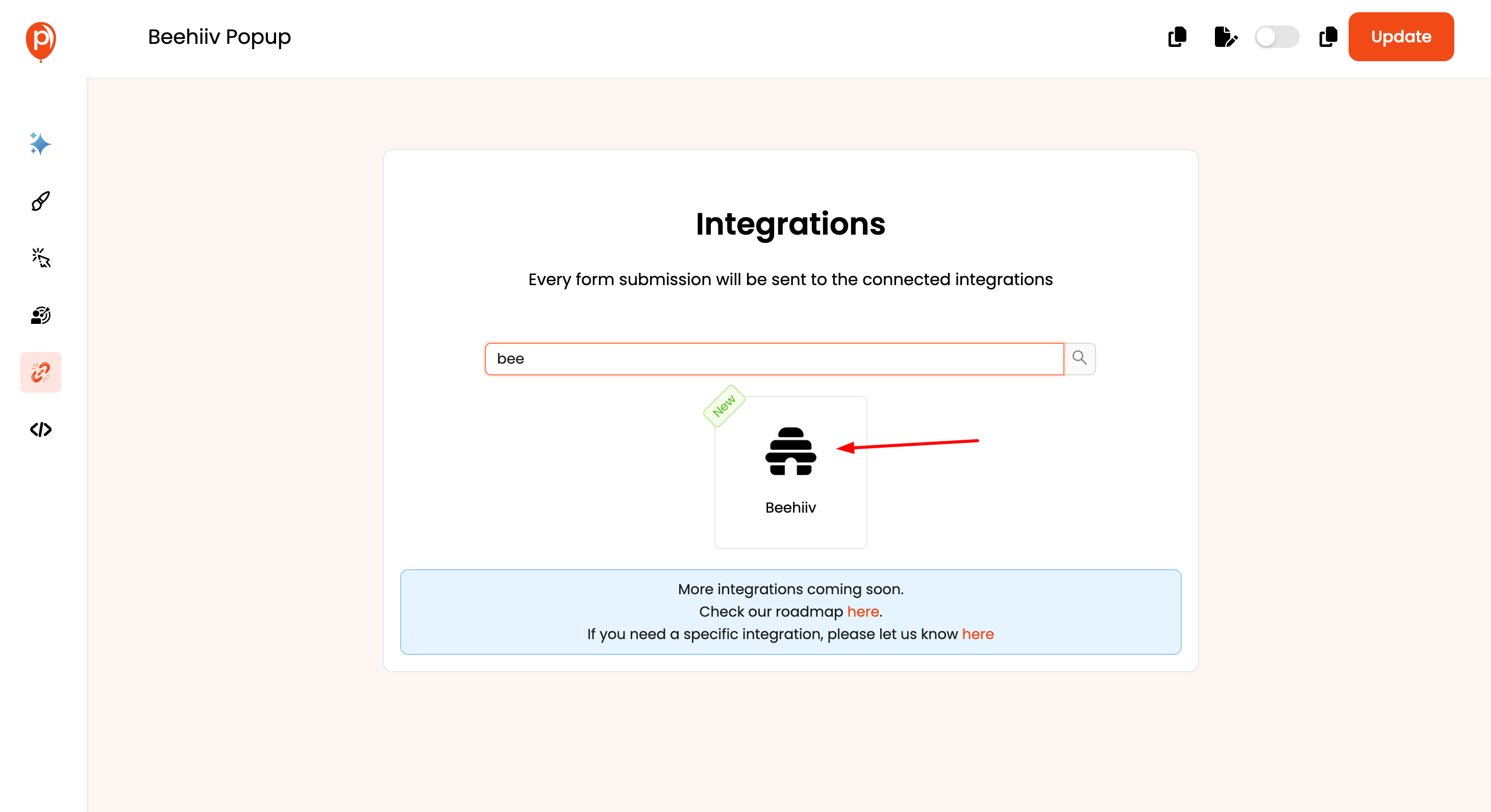
Name Your Connection:
Enter Beehiiv Credentials: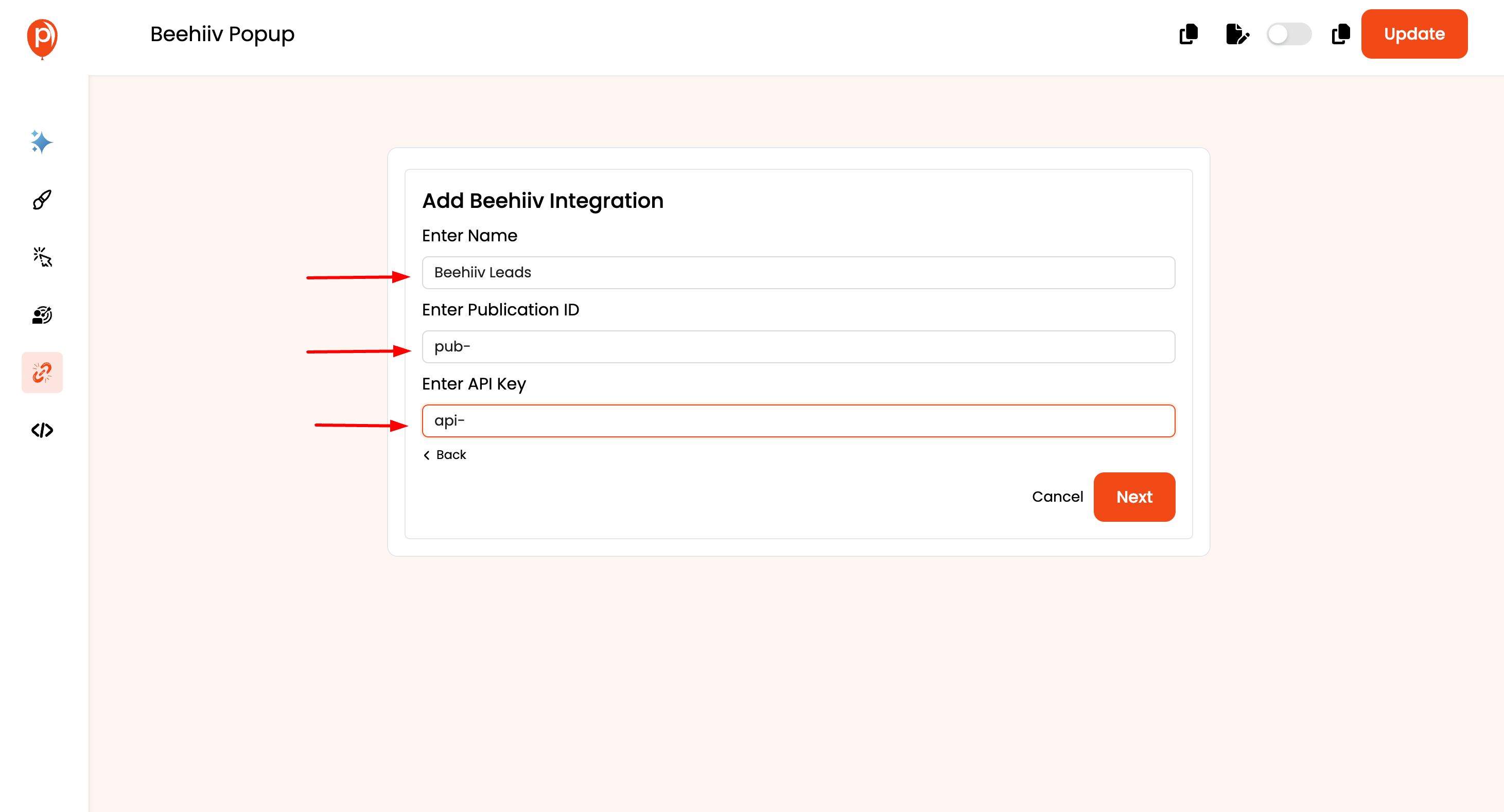
Click "Next." Once you've entered your credentials, click the "Next" button to proceed.
Map Poper Fields to Beehiiv: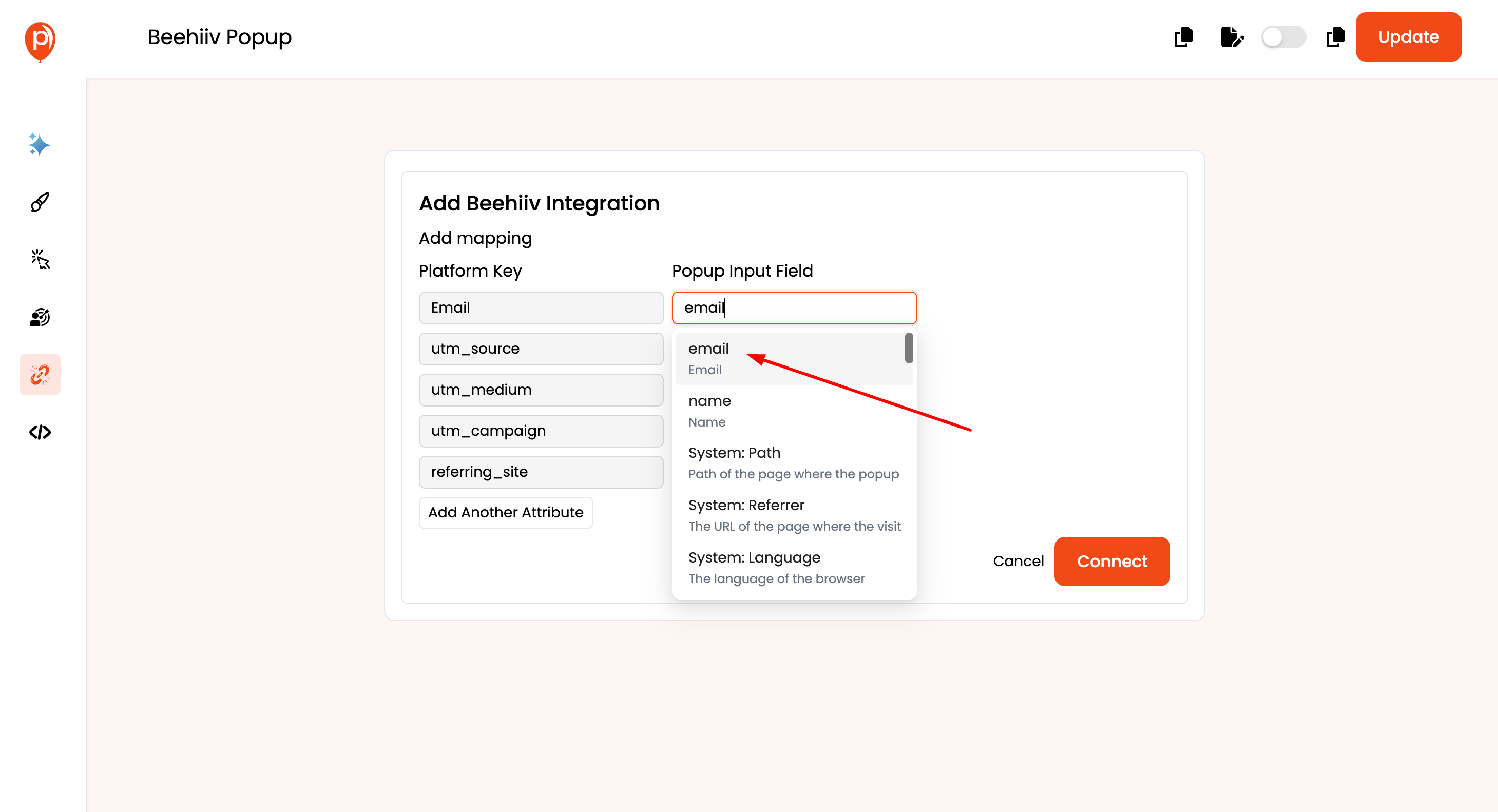
(Optional) Customize Field Mapping: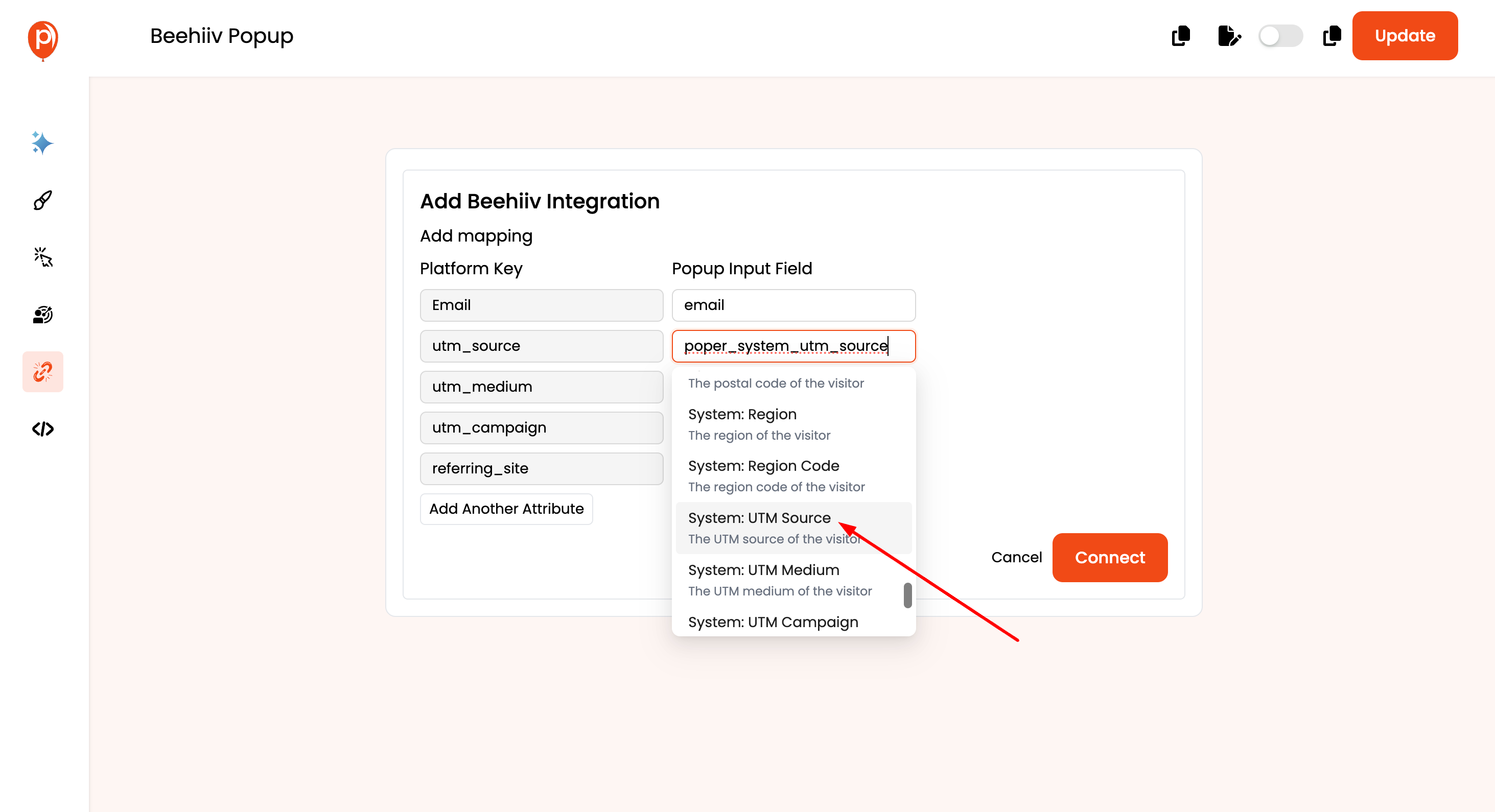
Click "Connect." After completing the field mapping (and any custom field definitions), click the "Connect" button to establish the integration between Poper and Beehiiv.
Test the Integration: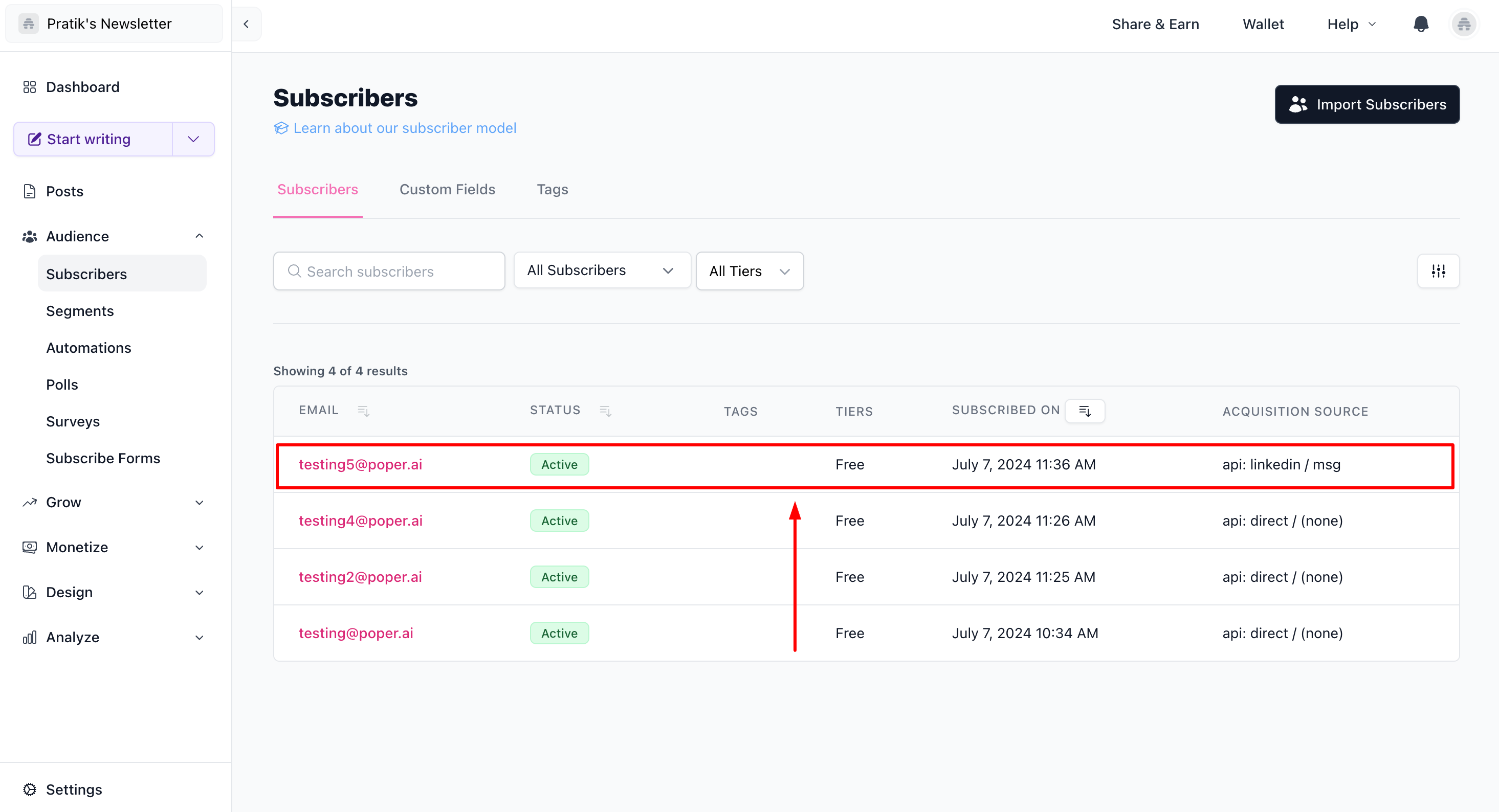
Congratulations! With the Poper and Beehiiv integration successfully set up, leads who submit their information through your Poper popup will be automatically added to your designated Beehiiv list. This allows you to nurture them with targeted email marketing campaigns and seamlessly grow your audience.
Related Articles
Slack Integration
Integrating Poper with Slack allows you to receive real-time notifications about new leads directly in your Slack channels. This guide will walk you through the process of setting up Slack integration for your popups in Poper. Steps to Integrate ...Drip Integration
Optimize your email marketing strategy by seamlessly integrating Drip with Poper. Follow these simple steps to set up the integration: How to Integrate Drip in Poper: Edit Popup: Navigate to the Poper dashboard and locate the popup where you want to ...Selzy Integration
Optimize your lead generation strategy by seamlessly integrating Selzy with Poper. Follow these straightforward steps to set up the integration: How to Integrate Selzy in Poper: Edit Popup: Navigate to the Poper dashboard and locate the popup where ...Klaviyo Integration
Effortlessly manage your email marketing campaigns by integrating Klaviyo with Poper. Follow these simple steps to set up the integration: How to Integrate Klaviyo in Poper: Edit Popup: Navigate to the Poper dashboard and locate the popup where you ...Mailerlite Integration
Effortlessly manage your subscribers and email campaigns by integrating Mailerlite with Poper. Follow these straightforward steps to set up the integration: How to Integrate Mailerlite in Poper: Edit Popup: Navigate to the Poper dashboard and locate ...