customer IO Integration
This guide will show you how to integrate Poper, your drag-and-drop popup builder, with Customer.io, a powerful customer engagement platform. This integration allows you to effortlessly send lead data captured through your Poper popups directly to your Customer.io account, enriching your understanding of your audience and enabling targeted marketing campaigns.
Benefits of Integration:
- Enhanced Audience Insights: Gain valuable data about your leads captured through popups, such as email addresses and preferences.
- Personalized Marketing: Leverage Customer.io's segmentation features to tailor your marketing campaigns to specific audience segments based on the data captured in your popups.
- Improved Customer Engagement: Trigger automated email sequences or in-app messages in Customer.io based on lead behavior captured through your popups.
Prerequisites:
- A Poper account with an active popup campaign.
- A Customer.io account with an API key and Site ID.
Steps:
Access Your Poper Popup:
Log in to your Poper dashboard and navigate to the specific popup you want to integrate with Customer.io.
Open the Integrations Menu:
On the left-hand side navigation bar, locate the "Integrations" tab (represented by a link icon) and click on it.
Find the Customer.io Integration:
Within the search bar of the integrations menu, type in "Customer.io" and select the option that corresponds with the Customer.io logo.
Name Your Integration and Connect to Customer.io:
Provide a clear and descriptive name for your integration (e.g., "Poper Lead Capture for Customer.io"). then, you'll need to enter your Customer.io API key and Site ID. These credentials can be found within your Customer.io account settings. Once you've entered these details, click "Next" to continue.
Map Your Popup Fields:
If the connection is established successfully, you'll be directed to a mapping screen.Here, you'll need to match the data points captured by your Poper popup form fields with the corresponding identifiers in Customer.io. Use the dropdown menus to select the appropriate platform key (Customer.io identifier) for each input field in your popup.
Add Custom Fields (Optional):
If your Poper popup captures data that doesn't have a direct equivalent in Customer.io's standard fields, you can add custom fields. Click the "Add Another Attribute" button and define the custom field name in Customer.io to match the corresponding field in your Poper form.
Complete the Integration:
Once you've finished mapping all the fields, click the "Connect" button. If the configuration is successful, you'll see a confirmation message indicating a successful integration.
Test the Integration: 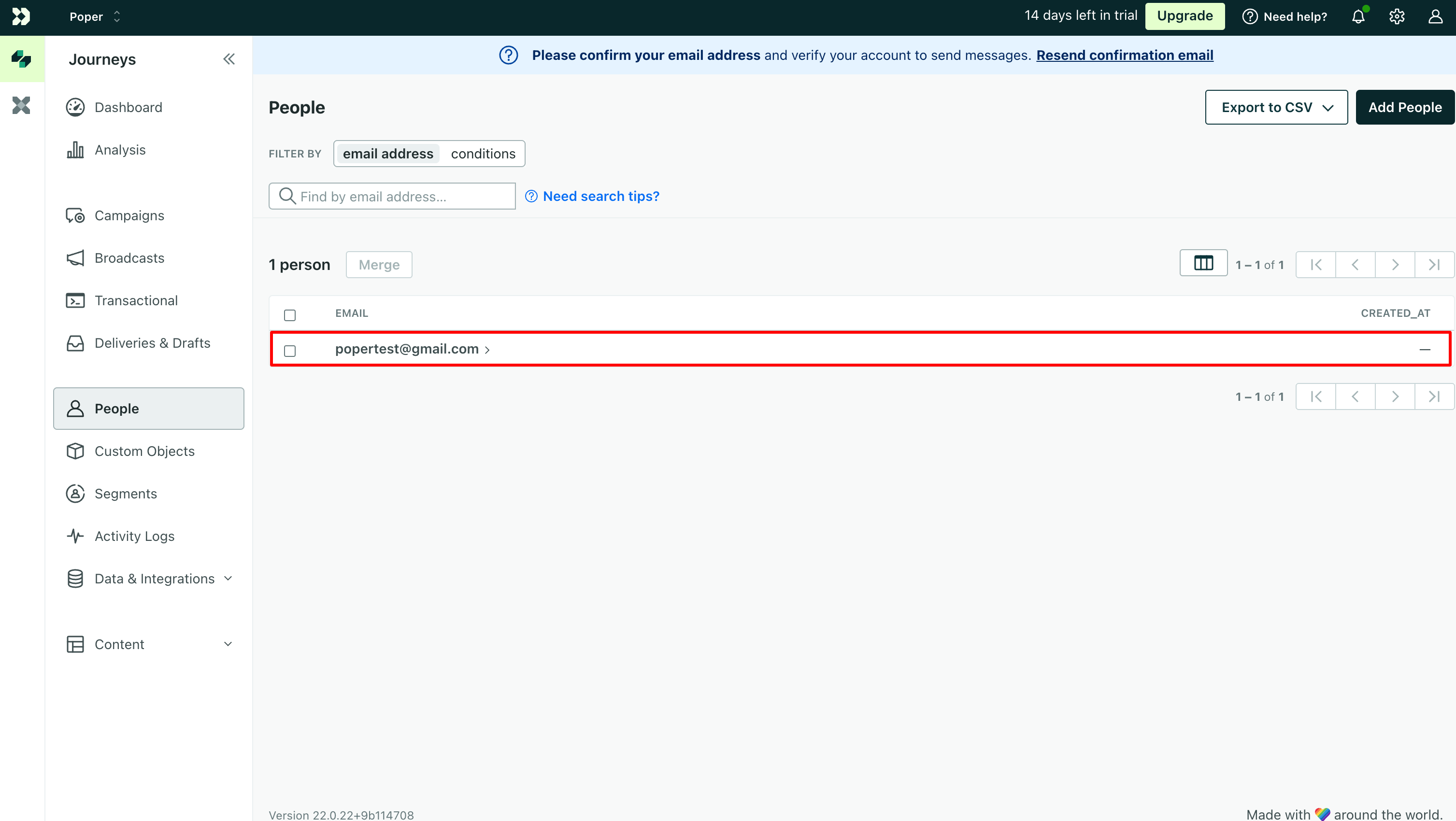
To ensure everything works as expected, submit a test lead through your Poper popup. The data from the test lead should appear in your Customer.io audience list within a short period.
Congratulations! You've successfully integrated Poper with Customer.io. Now, all leads captured through your Poper popups will be automatically added as users in your Customer.io account, allowing you to leverage their powerful marketing automation features.
Additional Tips:
- Ensure the field names and data types in your Poper popup form match the corresponding identifiers in Customer.io for seamless data transfer.
- Regularly review and update your integration settings, especially if you make changes to your popup form fields or Customer.io identifiers.
- Explore Customer.io's documentation and resources to learn how to leverage their features for targeted marketing campaigns based on the data captured through your Poper popups.
By following these steps, you can create a powerful connection between your lead capture efforts and your customer engagement platform, allowing you to personalize your marketing and nurture leads into loyal customers.
Related Articles
Systeme.io Integration
Efficiently manage your leads by seamlessly integrating Systeme.io with Poper. Follow these simple steps to set up the integration: How to Integrate Systeme.io in Poper: Edit Popup: Navigate to the Poper dashboard and locate the popup you wish to ...Encharge Integration
This guide will show you how to integrate Poper, your drag-and-harapkan-drop popup builder, with Encharge, a powerful all-in-one marketing platform. This integration allows you to seamlessly transfer lead data captured through your Poper popups ...OmniSend Integration
This guide will show you how to integrate Poper, your drag-and-drop popup builder, with Omnisend, a powerful omnichannel marketing platform. This integration allows you to seamlessly transfer lead data captured through your Poper popups directly into ...HubSpot Integration
This guide will walk you through integrating Poper, your drag-and- drop popup builder, with HubSpot, a powerful CRM platform. This integration allows you to seamlessly transfer lead data captured through your Poper popups directly into your HubSpot ...Zoho CRM Integration
This guide will show you how to integrate Zoho CRM, your customer relationship management (CRM) platform, with Poper, your lead capture popup builder. This integration allows you to seamlessly transfer lead data captured through your Poper popups ...