Default Phone Input Country in Poper
Poper allows you to customize your phone input fields to enhance user experience. This guide will show you how to set a default country for your phone input, making it easier for visitors to enter their phone numbers.
Steps:
Access Your Poper Popup: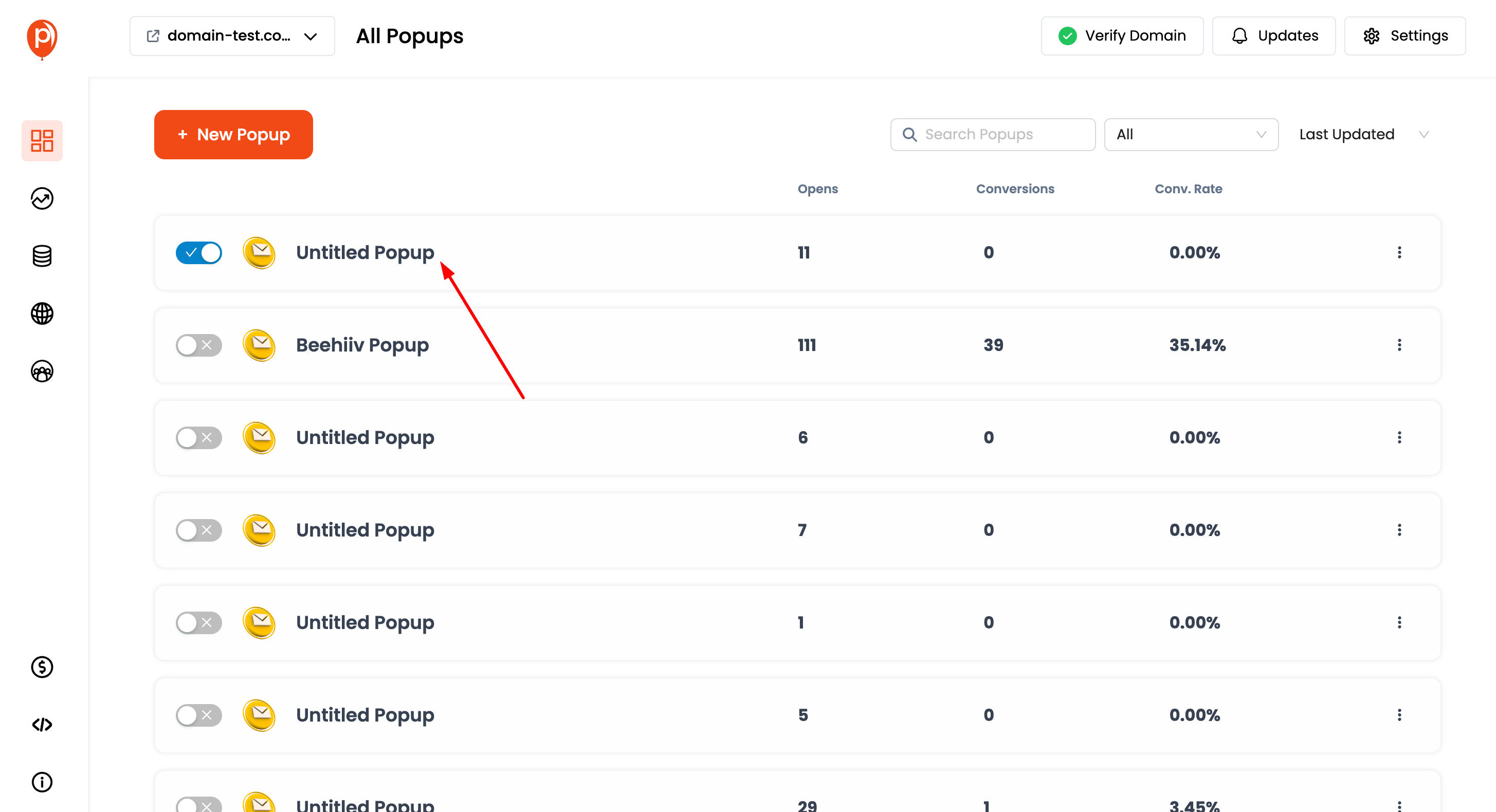
Log in to your Poper dashboard and navigate to the specific popup where you want to modify the phone input.
Locate the Phone Input Element: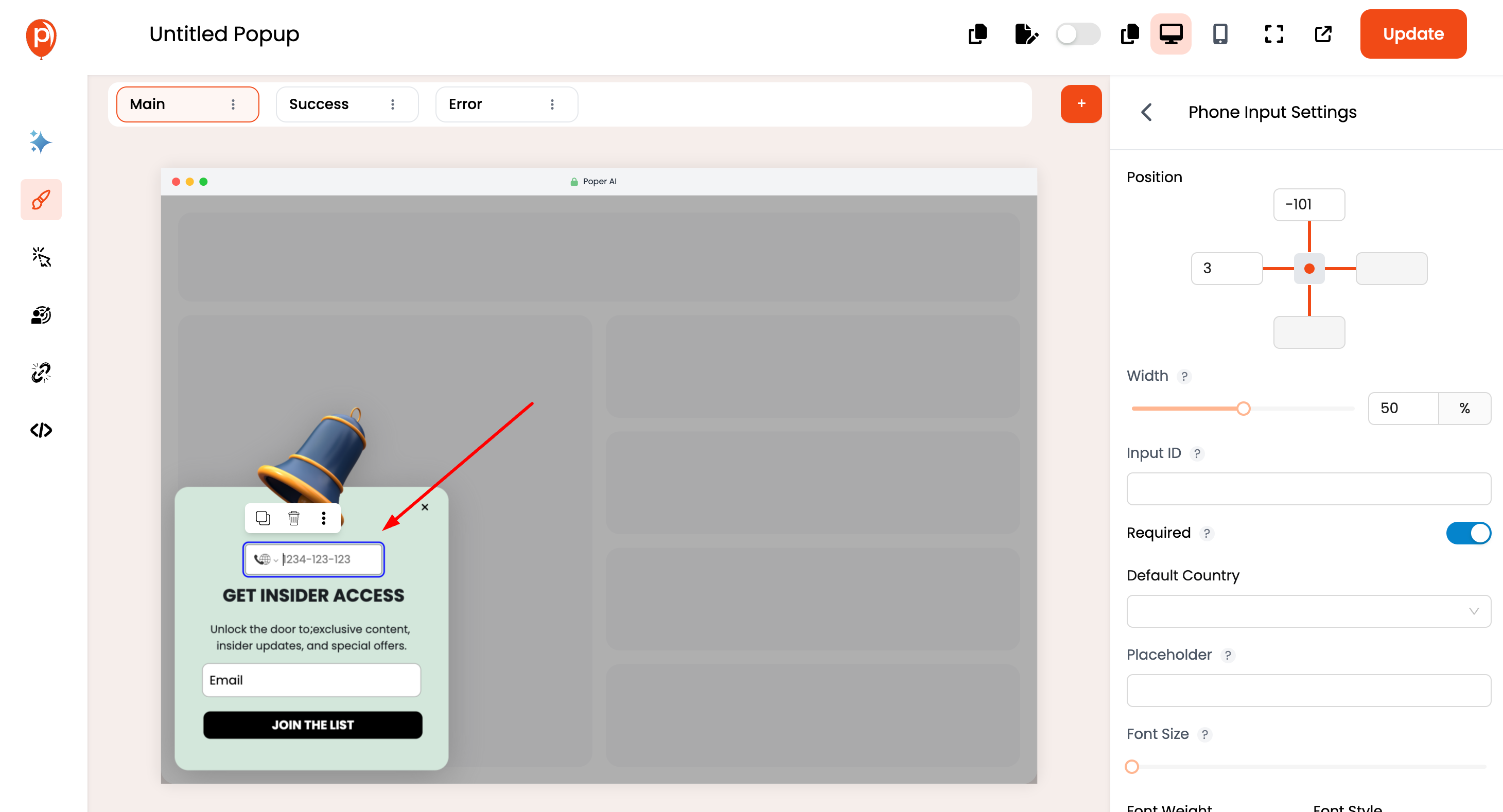
Within the popup editor, find the phone input element you want to customize. If it doesn't exist, add a new phone input element by using the "Add" button and selecting the "Phone" option.
Open Element Settings:
Once you've selected the phone input element, look for the settings panel on the right-hand side of the editor.
Find "Default Country" Setting:
In the phone input element settings, locate the option labeled "Default Country" or similar. This setting allows you to specify the initial country code displayed in the phone input field.
Select the Default Country:
Click on the dropdown menu next to the "Default Country" setting and choose the desired country from the list.
Save Your Changes: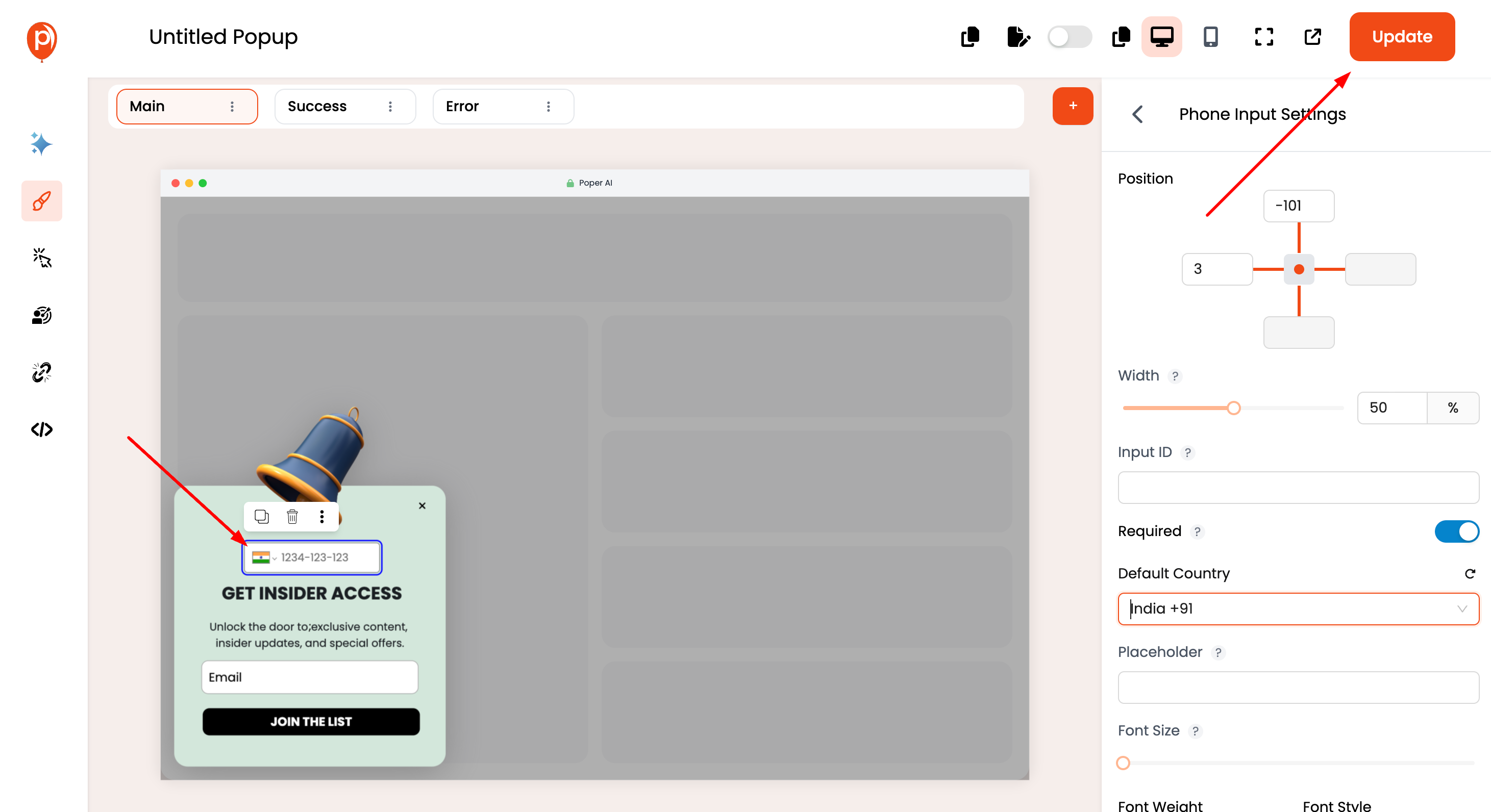
Once you've selected the default country, click the "Save" or "Update" button to apply the changes to your popup.
By following these steps, you can effectively customize the phone input field in your Poper popups, providing a more user-friendly experience for visitors.
Related Articles
How to make input fields as required in Poper? (Checkbox, Input, and Phone elements)
Poper allows you to designate specific input fields as mandatory, ensuring visitors provide crucial information before submitting the form. This guide will walk you through the process of making input fields (like text, checkbox, and phone number) ...Why Input IDs are Required for Input Fields in Popups & How To Add Them?
Input IDs play a crucial role in identifying and organizing data collected from input fields within popups. Here's why they are essential: Data Organization Input IDs serve as unique identifiers for input fields, allowing collected data to be ...Dynamic Link Redirects in Poper
Poper empowers you to create dynamic redirects within your popups, sending users to specific landing pages or URLs based on the information they provide. This guide will unveil how to leverage Poper's dynamic link redirection features. Setting Up ...How to create Multi Steps in Poper
Poper empowers you to create captivating popups with a multi-step format, keeping your visitors engaged and maximizing conversions. This guide will walk you through the process of building a two-step popup, capturing both email and name from your ...Using Custom Fonts in Poper
Adding custom fonts to your popups in Poper allows you to maintain brand consistency and enhance the visual appeal of your popups. Follow the steps below to use custom fonts in Poper. Steps to Use Custom Fonts in Poper Step 1: Edit Your Popup Open ...