Mailchimp Integration
Expand your email marketing reach by seamlessly integrating Poper's popup builder with Mailchimp, a user-friendly email marketing platform. This guide will walk you through connecting Poper and Mailchimp, ensuring leads captured through your popups are effortlessly added to your chosen Mailchimp lists.
Prerequisites
- A Poper account with an active popup campaign.
- A Mailchimp account.
- An API key for your Mailchimp account. (You can generate a new API key by navigating to your Profile > Extra > API Keys within your Mailchimp account and clicking "Create a Key".)
Setting Up the Poper and Mailchimp Integration
Access Your Poper Popup:
Open the Integrations Tab: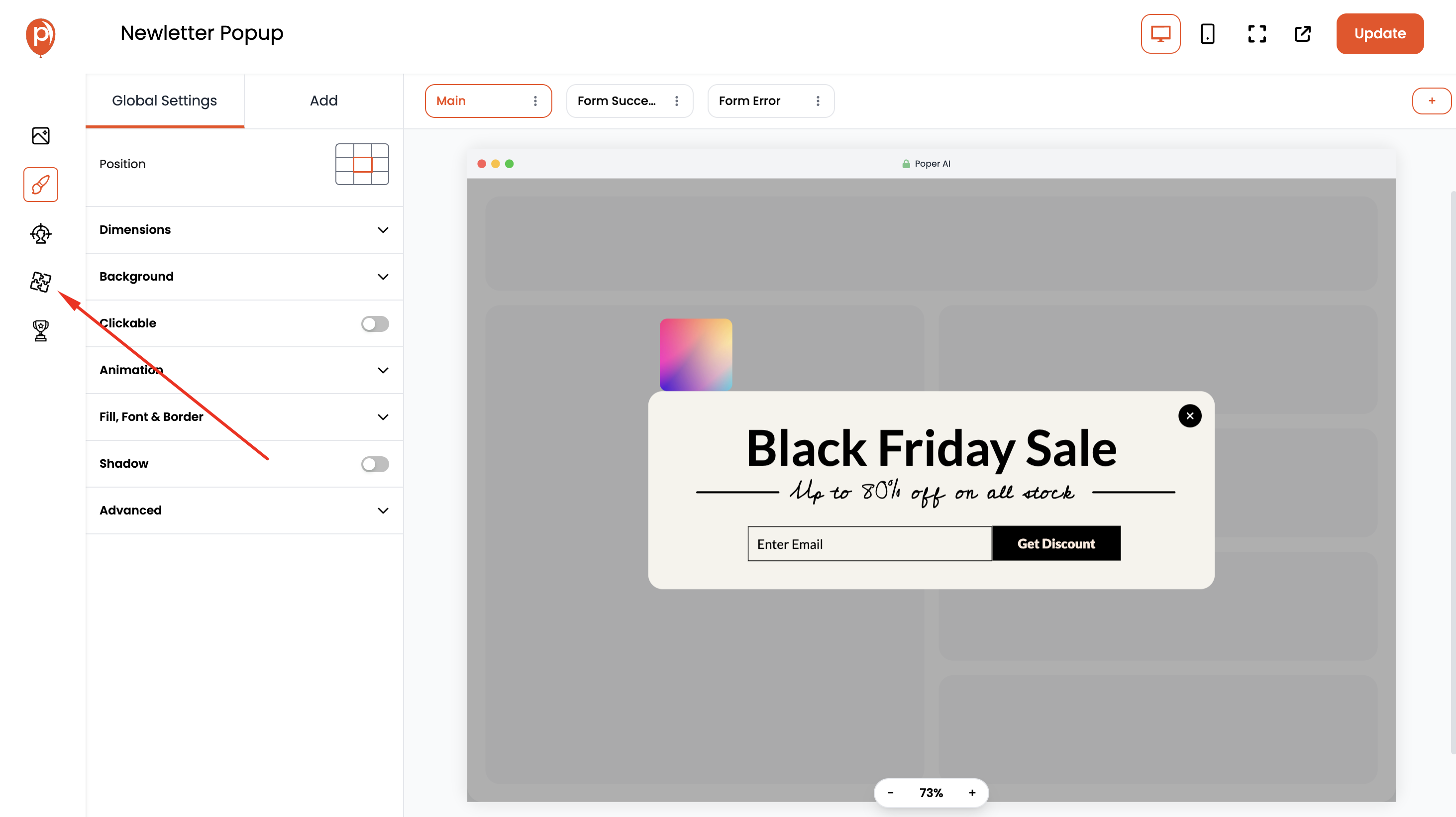
Select Mailchimp Integration: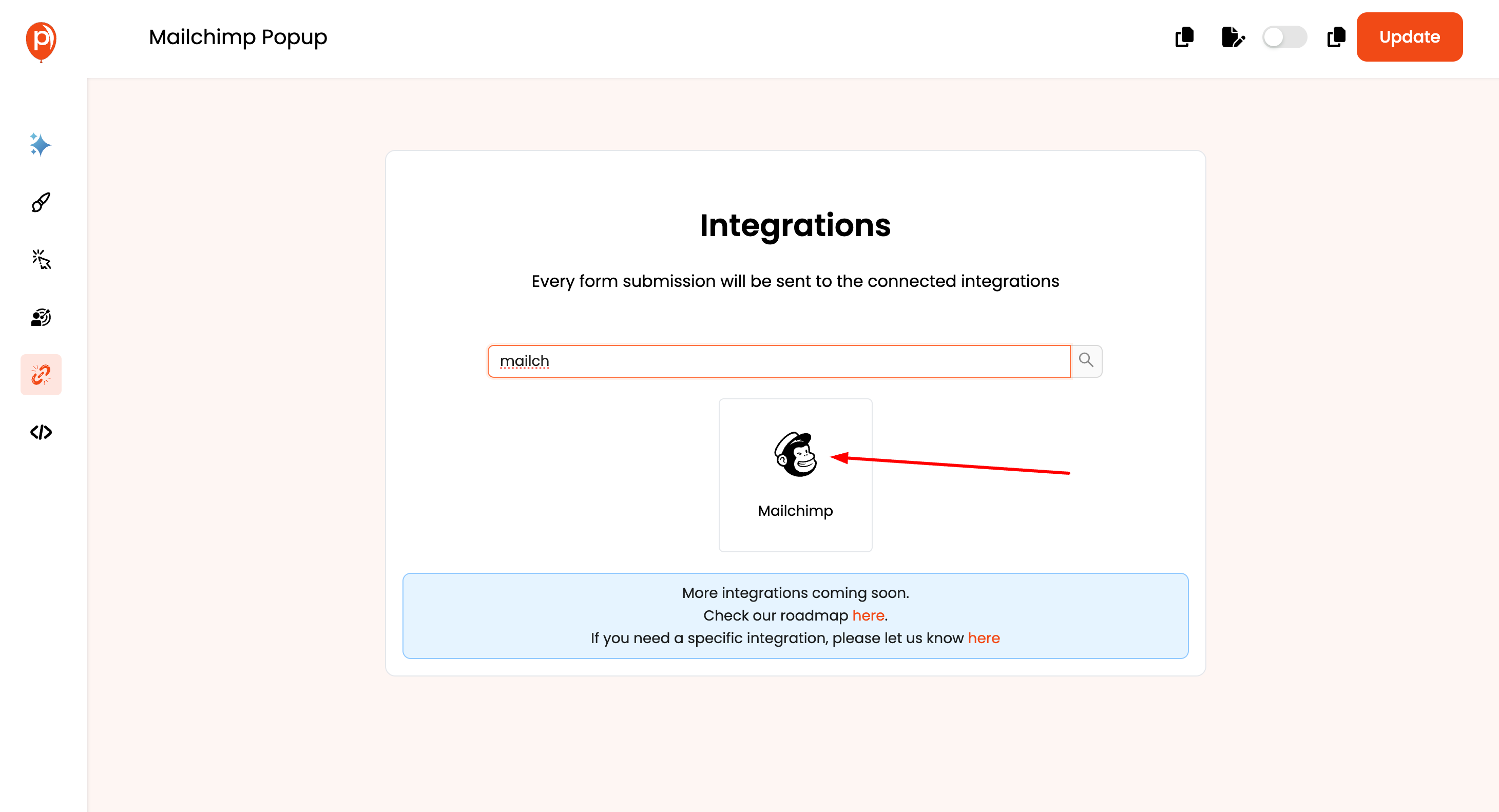
Name Your Connection: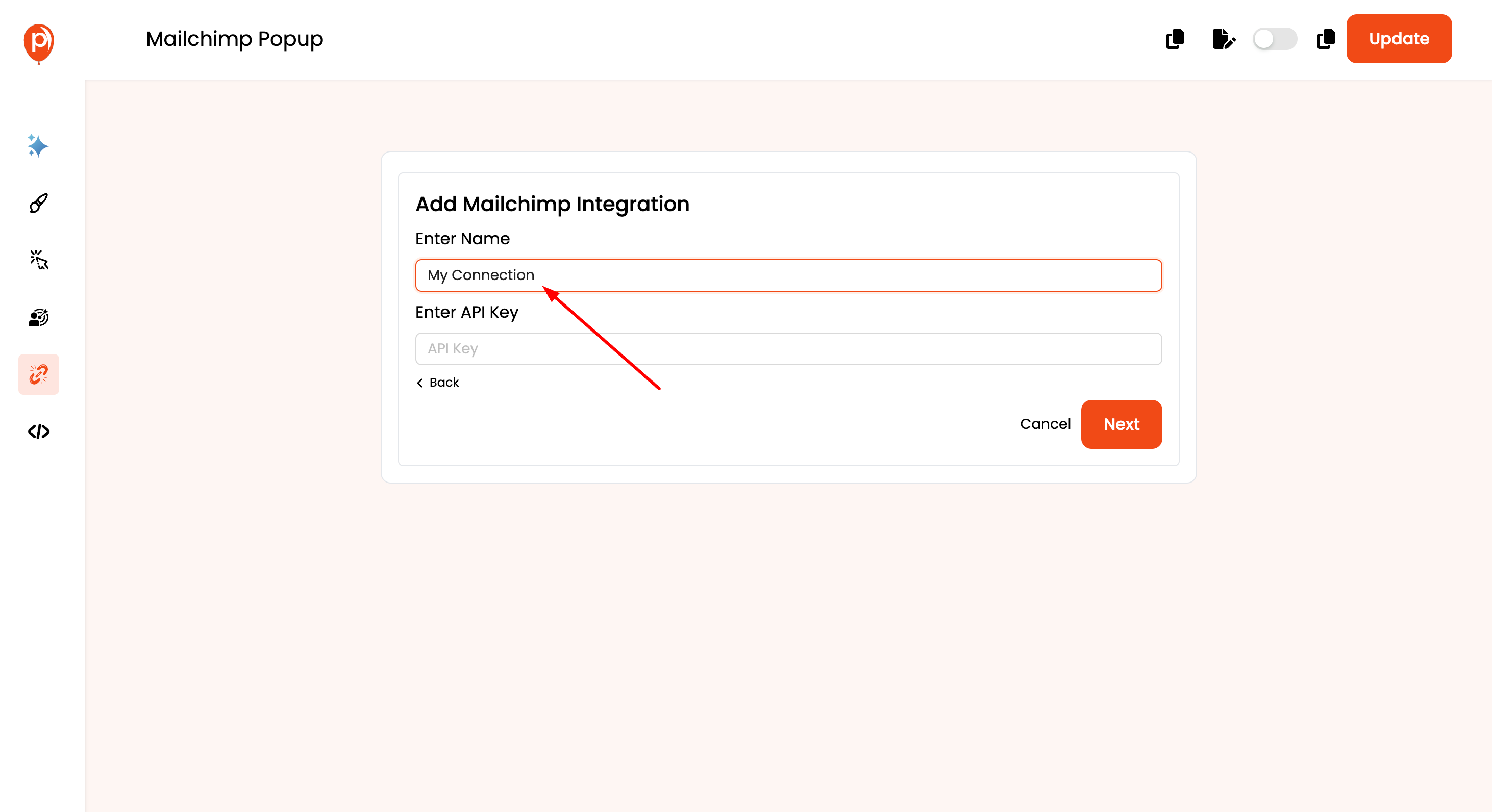
Enter Your Mailchimp API Key: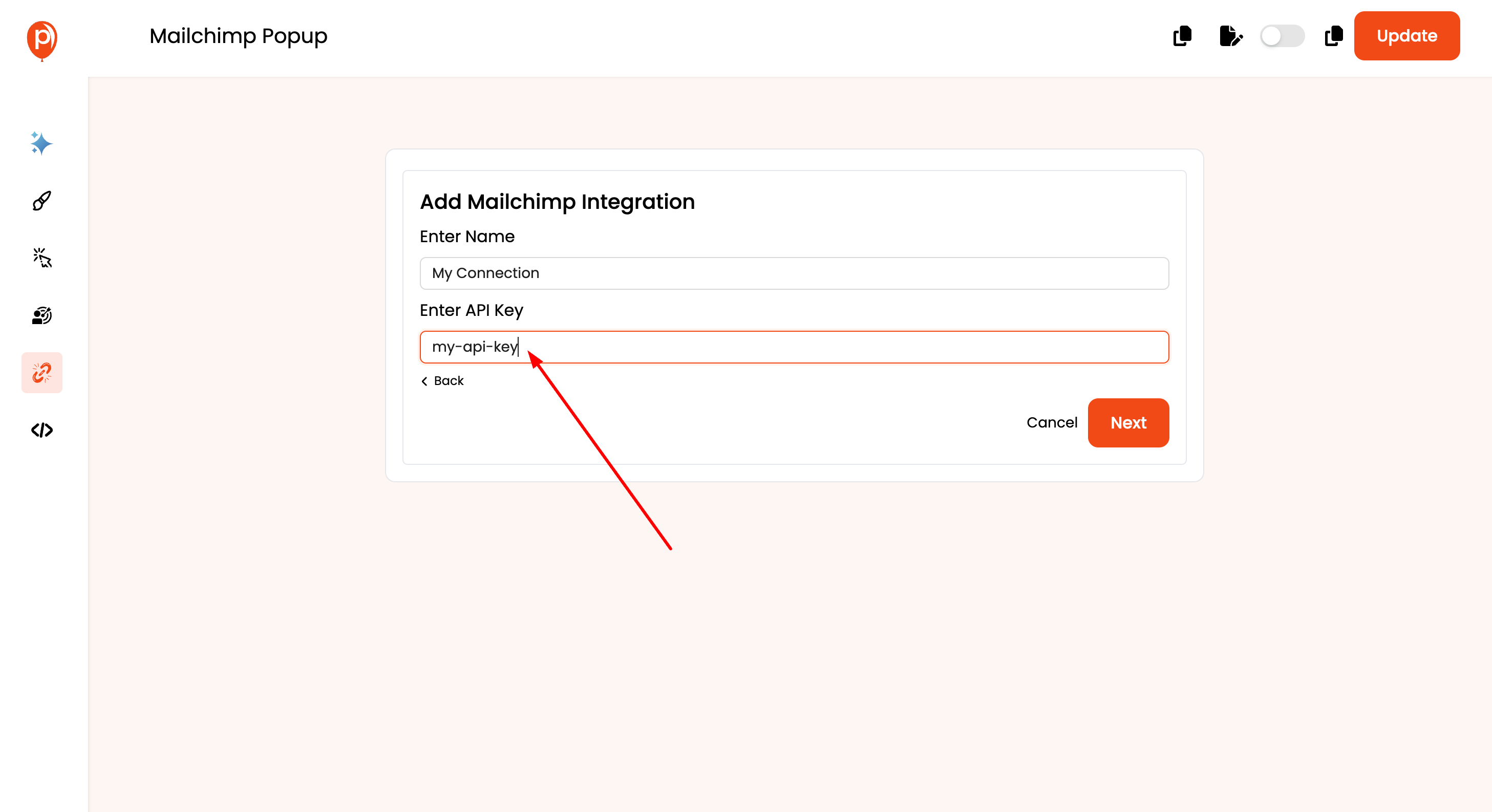
Click "Next." Once you've entered your API key, click the "Next" button to proceed.
Select Mailchimp List: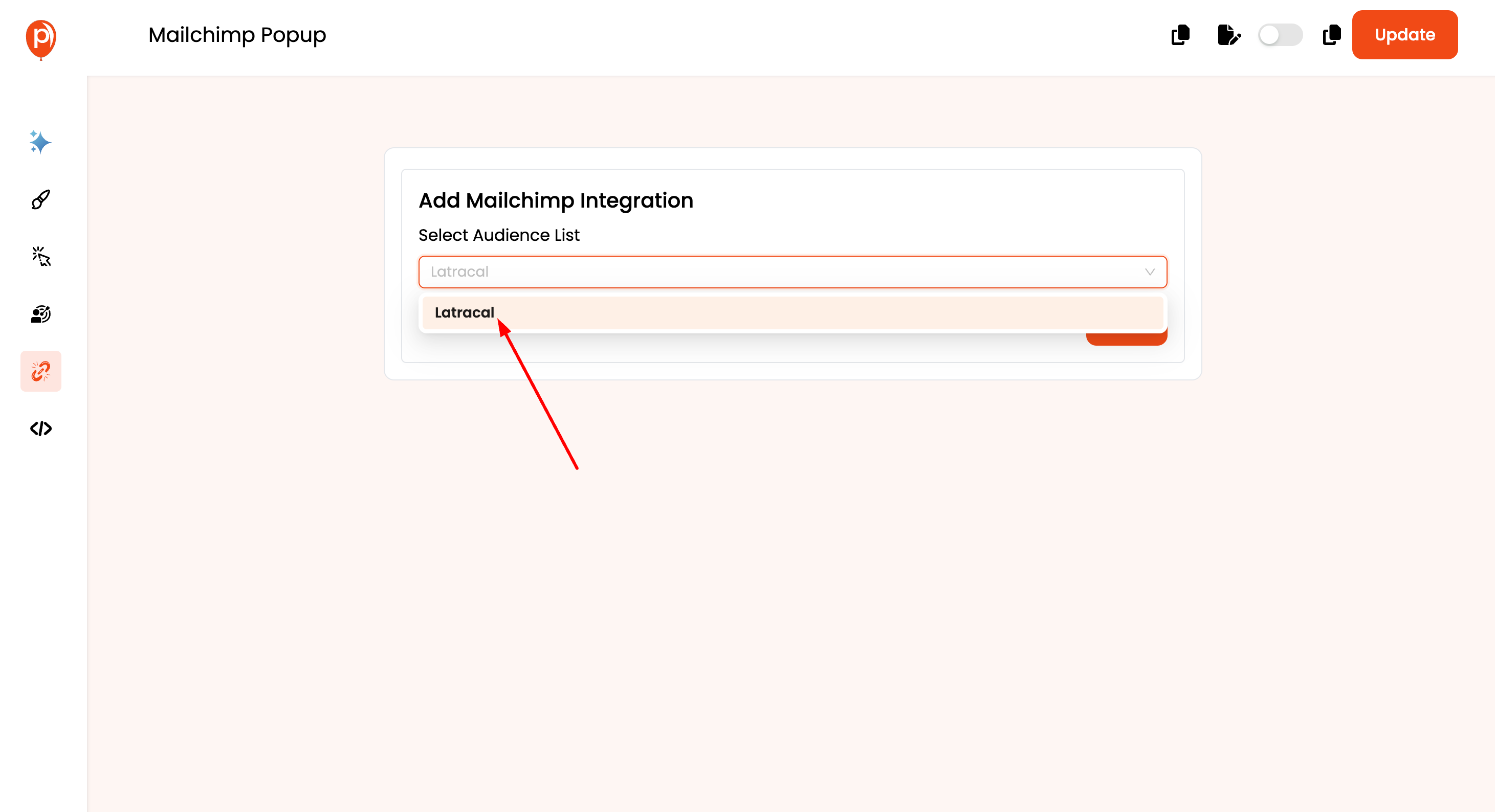
Add Tags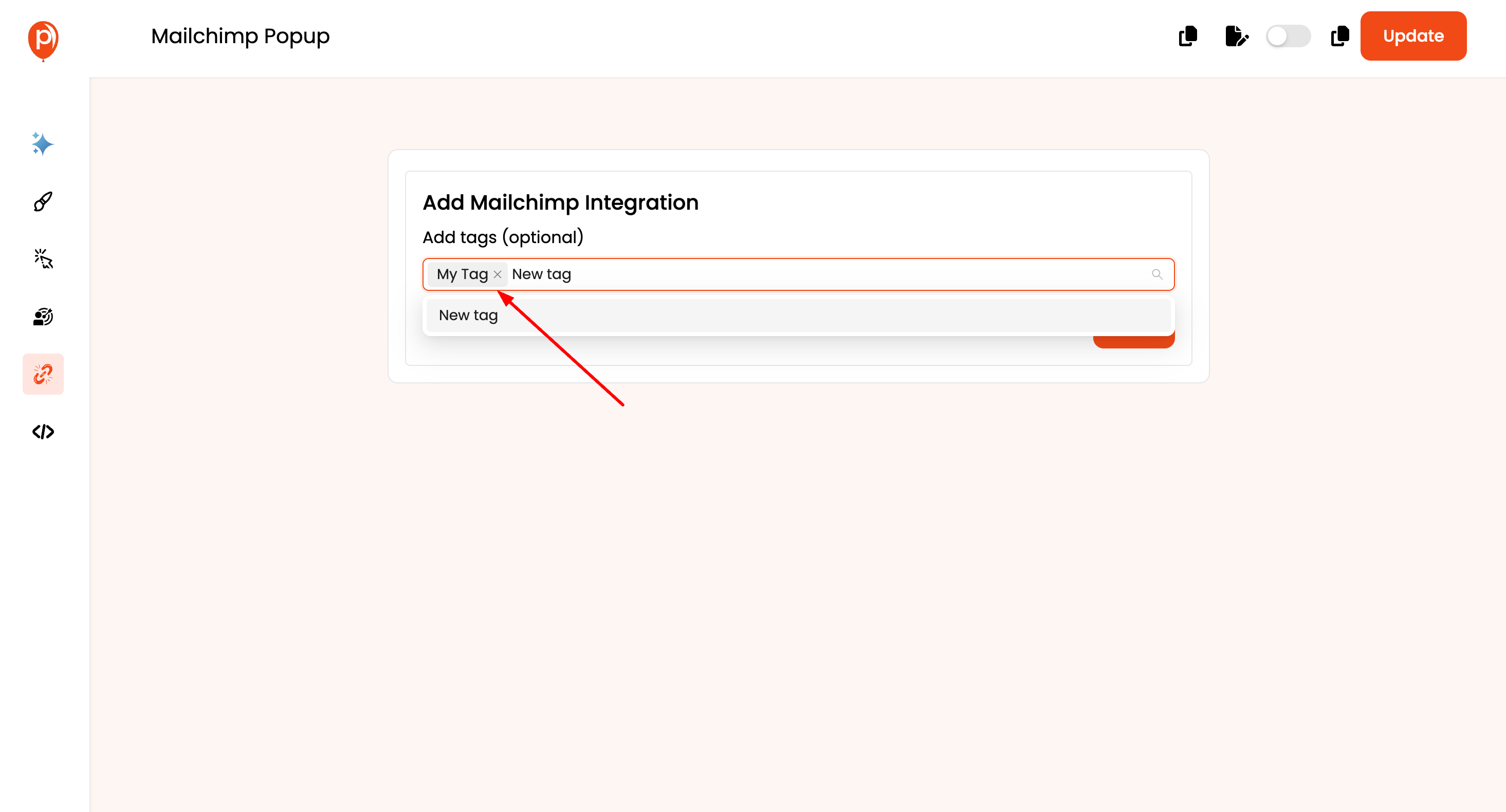
Map Poper Fields to Mailchimp: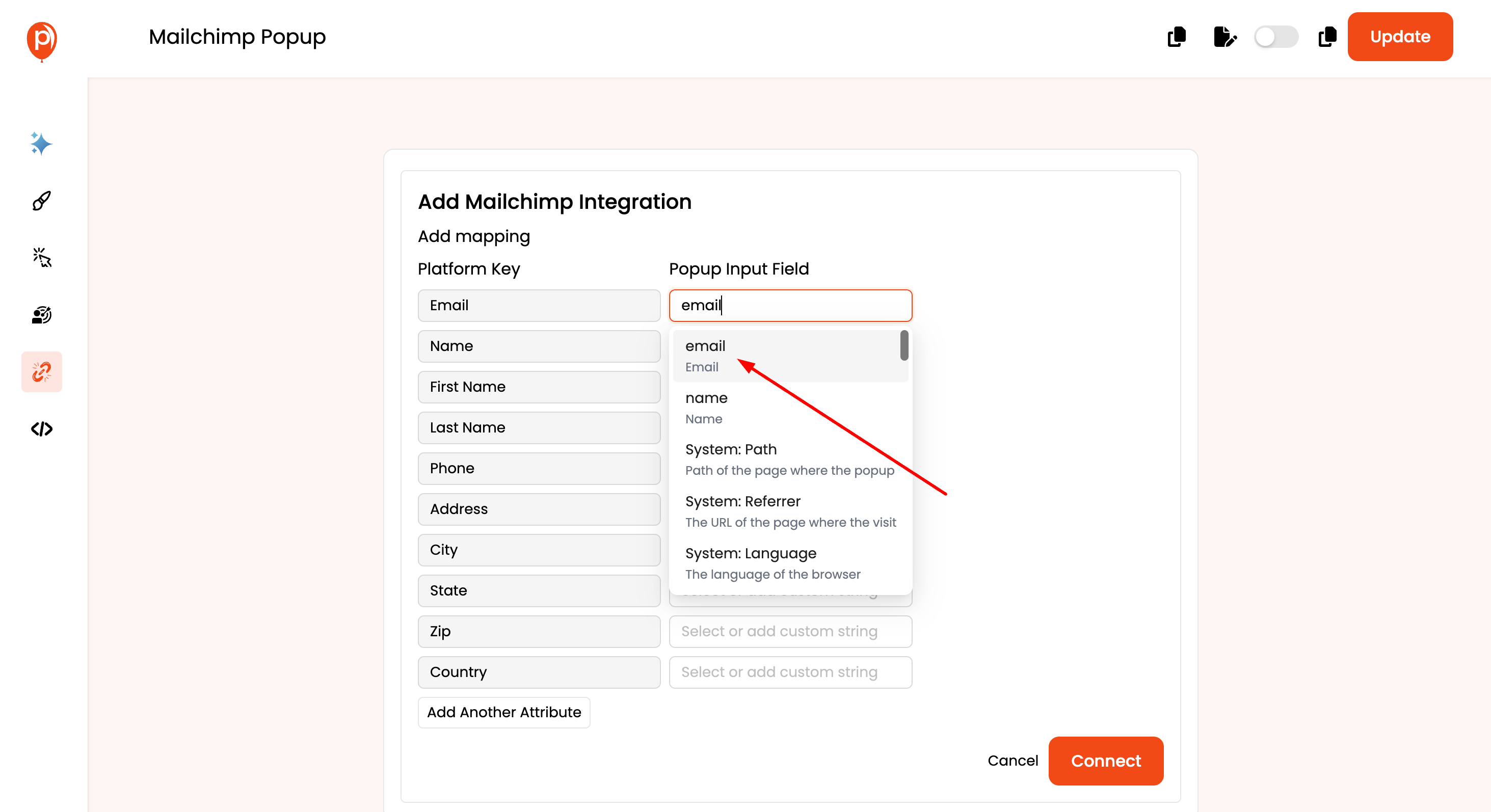
(Optional) Add Custom Fields:
Click "Connect." After completing the field mapping (and any custom field definitions), click the "Connect" button to establish the integration between Poper and Mailchimp.
Test the Integration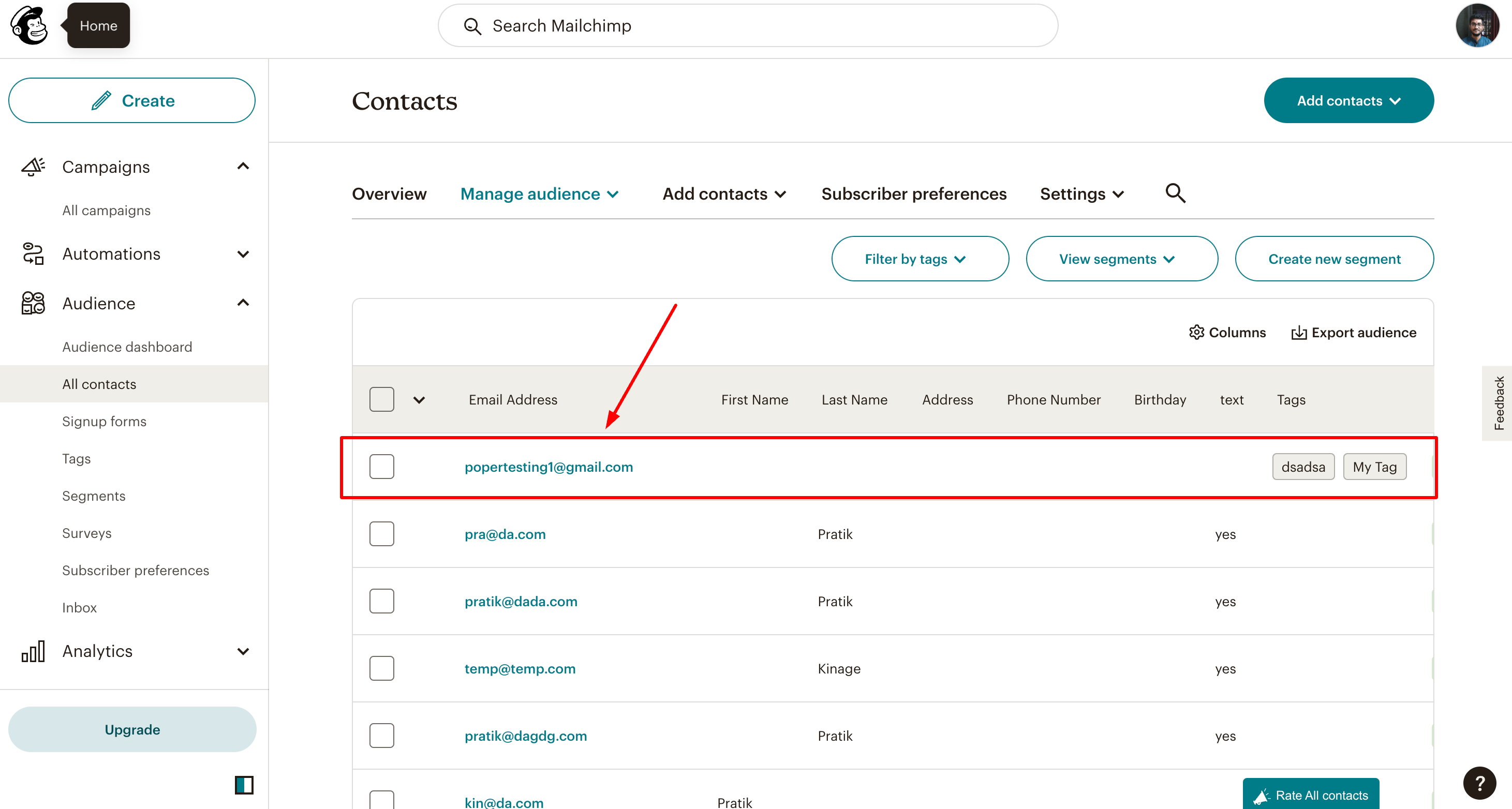
Congratulations! With the Poper and Mailchimp integration successfully set up, leads who submit their information through your Poper popup will be automatically added to your designated Mailchimp list. This allows you to nurture them with targeted email marketing campaigns and seamlessly grow your audience.
Related Articles
Klaviyo Integration
Effortlessly manage your email marketing campaigns by integrating Klaviyo with Poper. Follow these simple steps to set up the integration: How to Integrate Klaviyo in Poper: Edit Popup: Navigate to the Poper dashboard and locate the popup where you ...Simplero Integration
Effortlessly streamline your lead management process by integrating Simplero with Poper. Follow these straightforward steps to set up the integration: How to Integrate Simplero in Poper: Edit Popup: Access the Poper dashboard and navigate to the ...Slack Integration
Integrating Poper with Slack allows you to receive real-time notifications about new leads directly in your Slack channels. This guide will walk you through the process of setting up Slack integration for your popups in Poper. Steps to Integrate ...Mailerlite Integration
Effortlessly manage your subscribers and email campaigns by integrating Mailerlite with Poper. Follow these straightforward steps to set up the integration: How to Integrate Mailerlite in Poper: Edit Popup: Navigate to the Poper dashboard and locate ...Selzy Integration
Optimize your lead generation strategy by seamlessly integrating Selzy with Poper. Follow these straightforward steps to set up the integration: How to Integrate Selzy in Poper: Edit Popup: Navigate to the Poper dashboard and locate the popup where ...