Sendfox Integration
Streamline your email marketing efforts by integrating Poper's drag-and-drop popup builder with Sendfox, a powerful email marketing platform. This guide will walk you through connecting Poper and Sendfox, ensuring leads captured through your popups are automatically added to your chosen Sendfox lists.
Prerequisites
- A Poper account with an active popup campaign.
- A Sendfox account.
- An API key for your Sendfox account. (You can create a new API key by navigating to Settings > API within your Sendfox account.)
Setting Up the Poper and Sendfox Integration
Access Your Poper Popup
Open the Integrations Tab
Select Sendfox Integration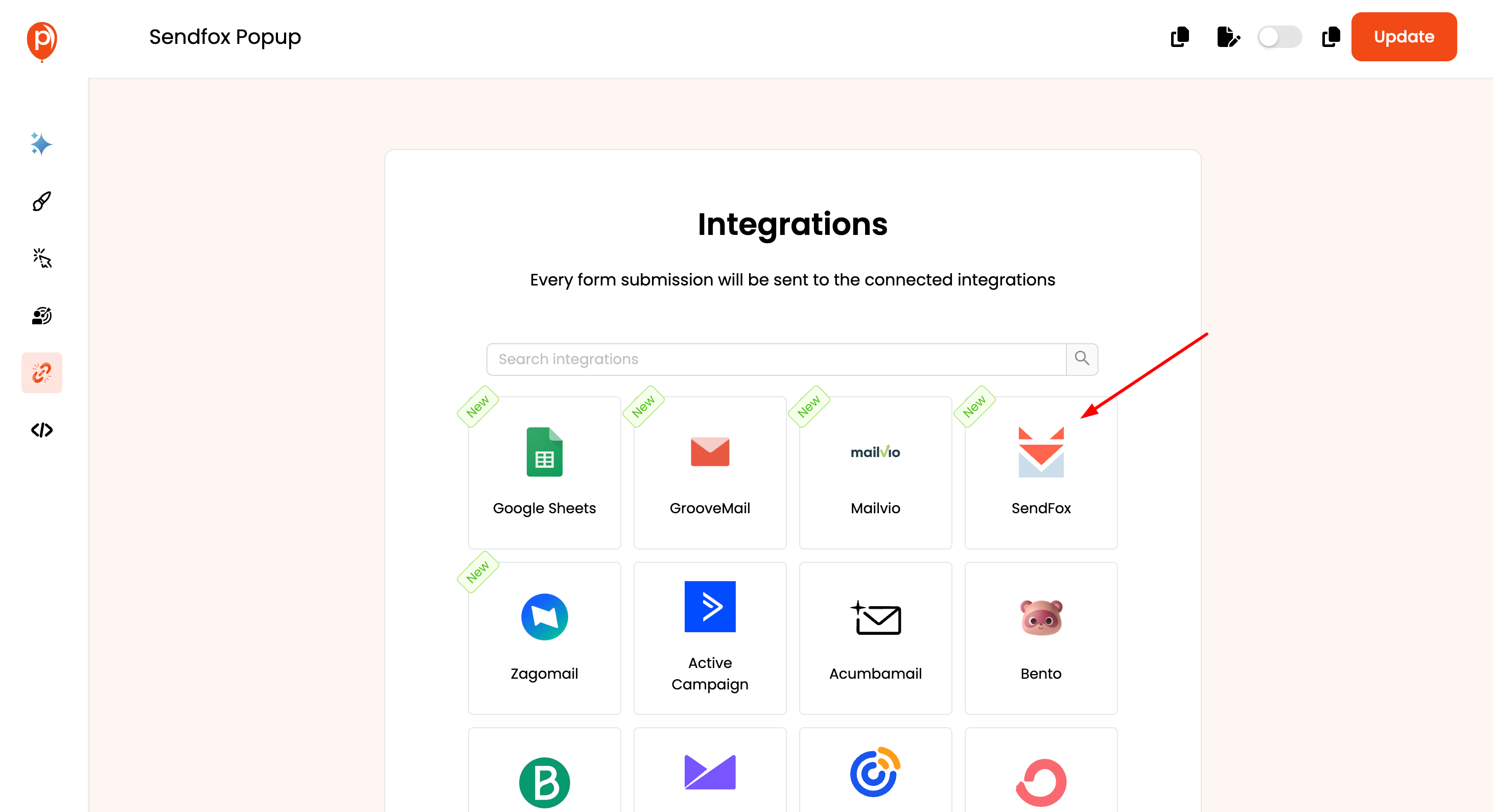
Name Your Connection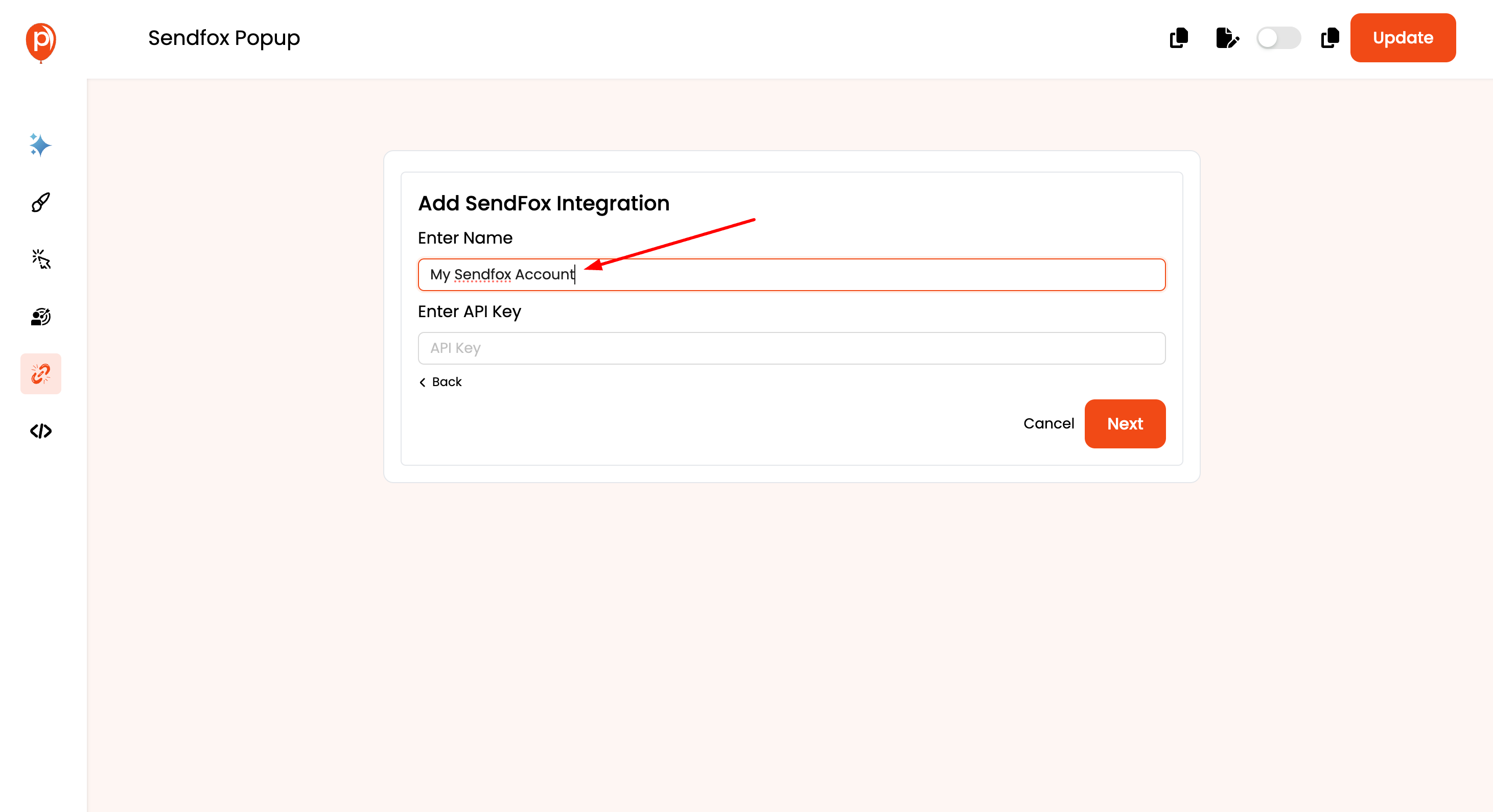
Enter Your Sendfox API Key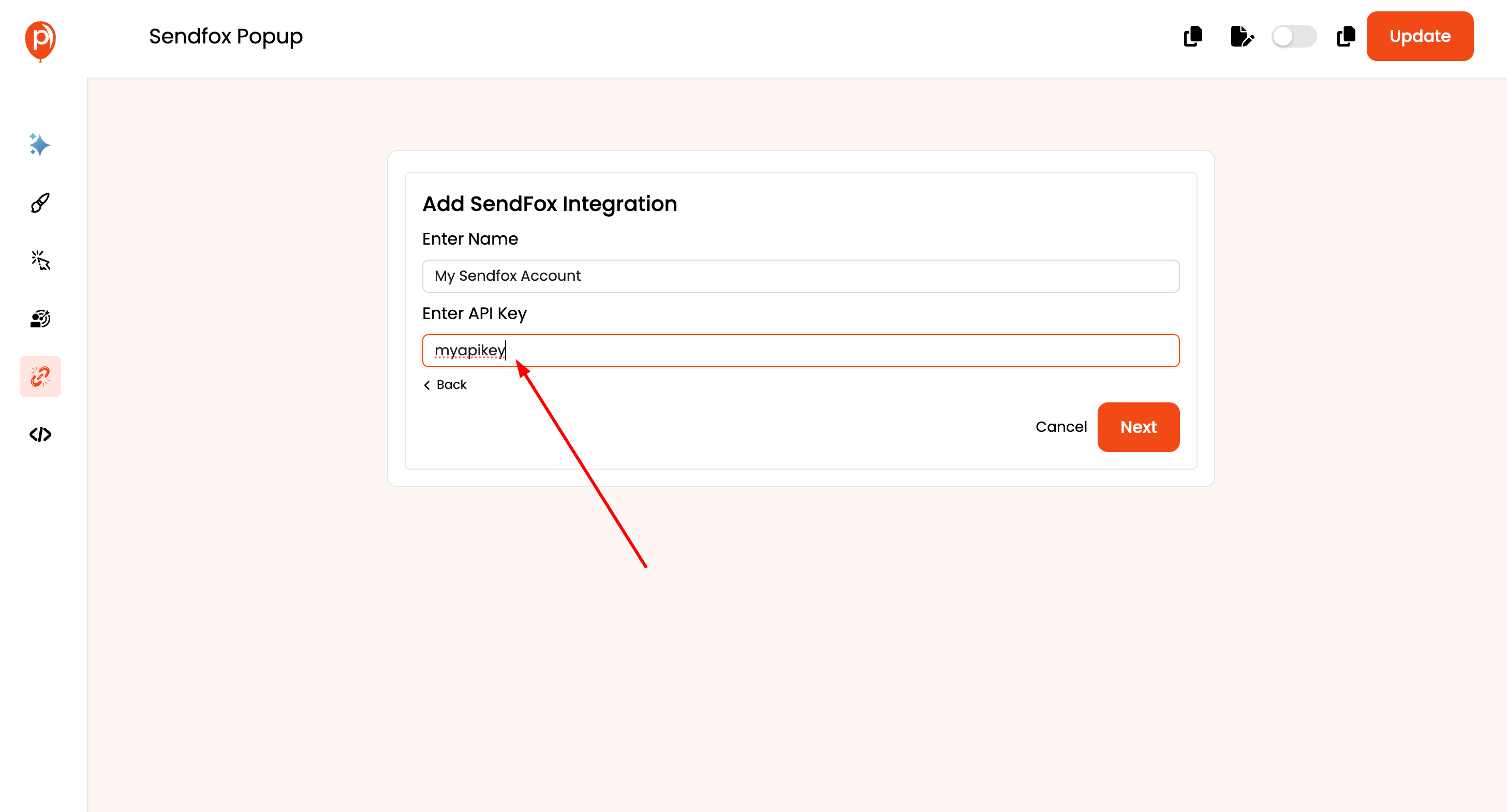
Click "Next." Once you've entered your API key, click the "Next" button to proceed.
Select Sendfox List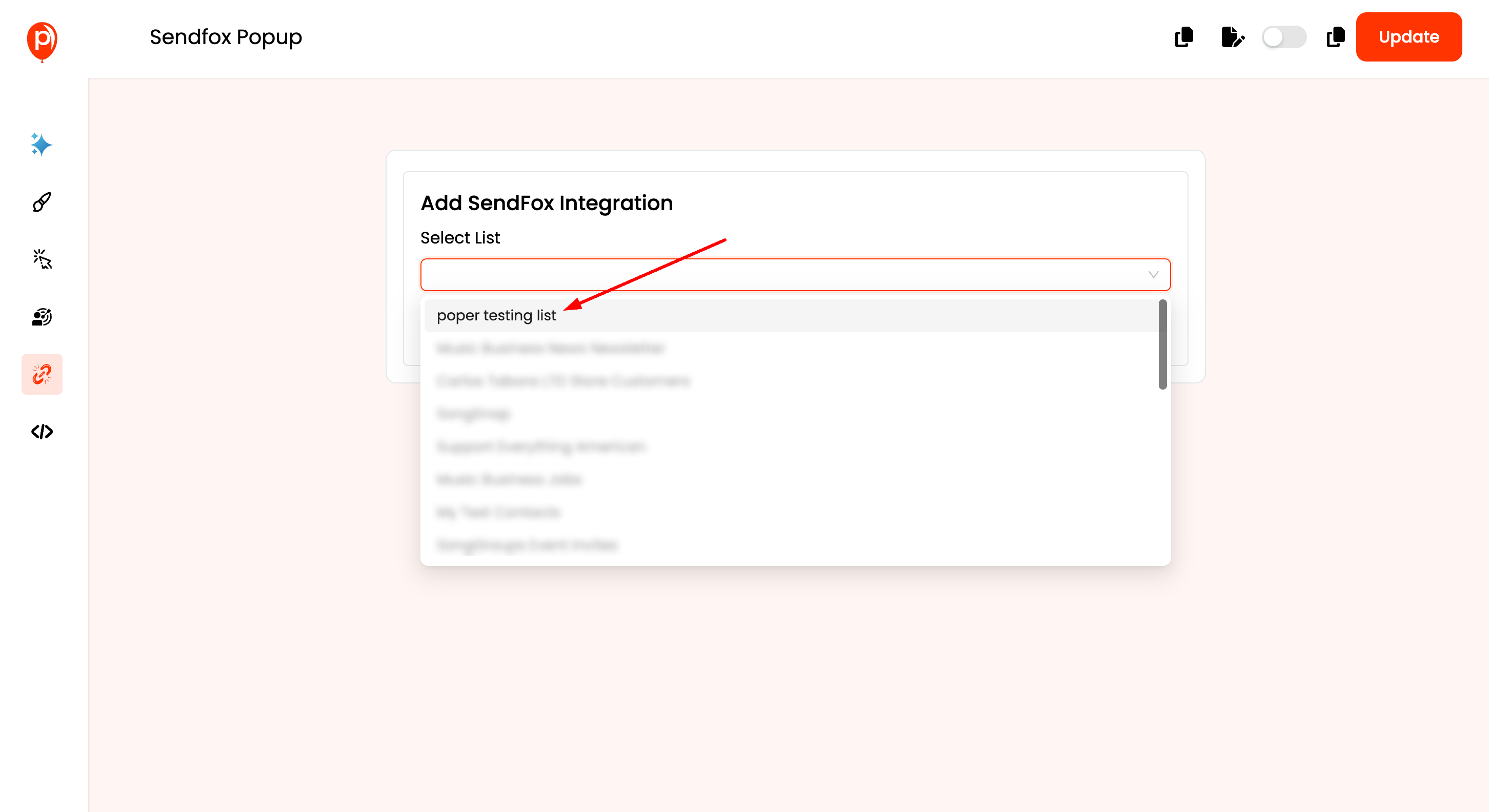
Map Poper Fields to Sendfox
Click "Connect." After completing the field mapping (and any custom field definitions), click the "Connect" button to establish the integration between Poper and Sendfox.
Test the Integration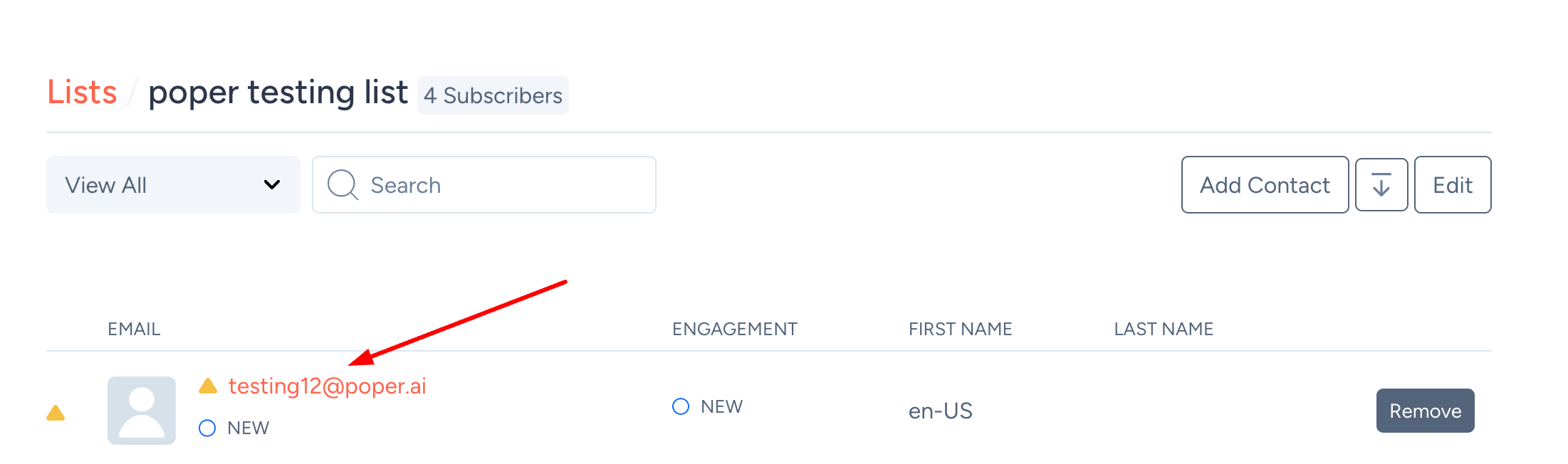
Congratulations! With the Poper and Sendfox integration successfully set up, leads who submit their information through your Poper popup will be automatically added to your designated Sendfox list, allowing you to nurture them with targeted email marketing campaigns.
Related Articles
Klaviyo Integration
Effortlessly manage your email marketing campaigns by integrating Klaviyo with Poper. Follow these simple steps to set up the integration: How to Integrate Klaviyo in Poper: Edit Popup: Navigate to the Poper dashboard and locate the popup where you ...Simplero Integration
Effortlessly streamline your lead management process by integrating Simplero with Poper. Follow these straightforward steps to set up the integration: How to Integrate Simplero in Poper: Edit Popup: Access the Poper dashboard and navigate to the ...Slack Integration
Integrating Poper with Slack allows you to receive real-time notifications about new leads directly in your Slack channels. This guide will walk you through the process of setting up Slack integration for your popups in Poper. Steps to Integrate ...Mailerlite Integration
Effortlessly manage your subscribers and email campaigns by integrating Mailerlite with Poper. Follow these straightforward steps to set up the integration: How to Integrate Mailerlite in Poper: Edit Popup: Navigate to the Poper dashboard and locate ...Selzy Integration
Optimize your lead generation strategy by seamlessly integrating Selzy with Poper. Follow these straightforward steps to set up the integration: How to Integrate Selzy in Poper: Edit Popup: Navigate to the Poper dashboard and locate the popup where ...